Convert HEIC photos to JPG/PNG or HEVC videos to MP4 without losing quality
Viewing HEIC images & HEVC videos outside Apple can be complex. But with the HEIC converter, you can decode & transform them into high-quality JPG, PNG & MP4 files without losing EXIF data.

-
Add HEIC Files
Drag and drop files or use Add Folder or Add HEIC Images button.
-
Select JPG Format
Choose the JPG file format, and set the image quality and output path.
-
Convert to Selected Format
Click the Convert button to start the process and save the HEIC file in the selected format.
-
Add HEIC Files
Drag and drop files or use Add Folder or Add HEIC Images button.
-
Select PNG Format
Choose the PNG file format > the output path and proceed with the conversion.
-
Convert to Selected Format
Click the Convert button to start the process and save the HEIC file in the selected format.


-
Add HEVC Files
Drag and drop HEVC videos or use the Add Folder or Add Files button.
-
Select MP4 Format
Choose the mp4 file format, then set the video quality and output path.
-
Convert to Selected Format
Click the Convert button to start the process and save the HEVC file in the selected format.
Benefits of Using HEIC Converter
If you're not using a Mac or iPhone, handling HEIC or HEVC files can be tricky. But with a HEIC converter, users can seamlessly convert these file formats to JPG, PNG, or MP4 files, expanding compatibility & usability on other devices.
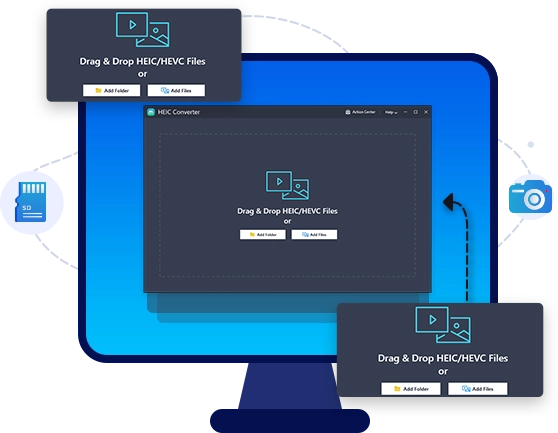
-

Convert HEIC & HEVC to JPG/PNG/MP4
Quickly convert your HEIC images or HEVC videos into JPG, PNG, or MP4 formats, which are widely compatible with all devices, without sacrificing quality. Just a few clicks & you're done!
-

Batch Convert HEIC/HEVC Files
No need to worry about converting all your HEIC/HEVC files at once. Simply add them to the HEIC Converter tool, choose your desired format, and easily convert them.
-

Fast and Easy-to-Use
The HEIC Converter simplifies the process, requiring only three steps to convert unlimited HEIC and HEVC file formats with minimal user input.
3-Easy Steps to Using HEIC Converter
Using the HEIC Converter requires no manual reading or training. The user-friendly software allows individuals from beginners to advanced users to effortlessly change image & video formats to JPG, PNG, or MP4 in three simple steps.
1. Launch HEIC Converter
Run the tool, and Add HEIC or HEVC files or Add the entire folder.
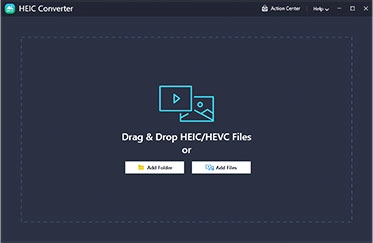
2. Select the image/video format
Select from PNG, JPG, or MP4 format & adjust the image quality as per your needs.
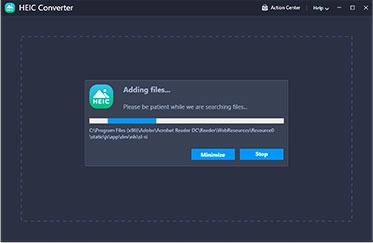
3. Convert HEIC Images or HEVC Videos
Initiate the conversion process by clicking on the Convert button.
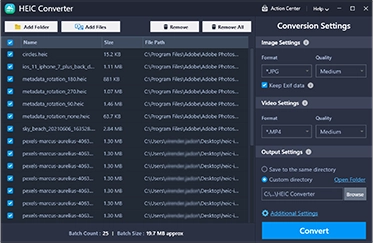
Frequently Asked Questions
Have questions about the HEIC Converter? Curious about HEIC and HEVC files, why convert them, and how to use the converter? We've got you covered!

 HEIC Converter
HEIC Converter



